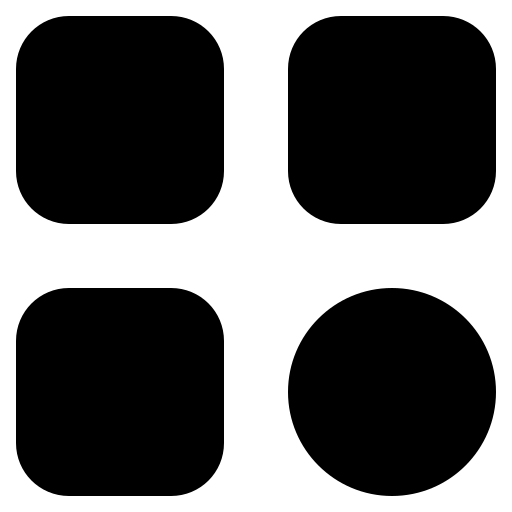Alt: A hand holding a smartphone with a superimposed download icon.
TikTok has taken the world by storm, becoming one of the most popular social media platforms for sharing short video clips. However, like any other app, TikTok is not without its issues. One common problem that users encounter is TikTok not downloading properly. Whether you’re having trouble downloading the TikTok app itself or you can’t save TikTok videos to your device, this article will guide you through various troubleshooting steps to get TikTok up and running smoothly in 2023.
Part 1: Fixing TikTok App Download Issues
1. Check Your Internet Connection
Before troubleshooting TikTok issues, it’s essential to ensure your internet connection is stable and active. TikTok relies on a consistent internet connection for proper functioning. Follow these steps:
- Check your Wi-Fi or mobile data: Ensure you are connected to a reliable network. If you’re on Wi-Fi, check if other devices can connect to it without issues;
- Test your internet speed: Use a speed test app or website to check your internet speed. A slow connection can lead to TikTok problems;
- Try other apps or websites: Open other apps or websites to confirm if the issue is specific to TikTok or if your entire internet connection is slow or disrupted;
- Restart your router or modem: If your internet seems slow, try restarting your router or modem. This can often resolve connectivity issues;
- Update TikTok: Ensure you have the latest version of TikTok installed, as updates often include bug fixes and improvements that can address performance issues;
- Check for outages: Sometimes, TikTok may experience server outages. You can check social media or websites like DownDetector to see if others are reporting similar issues;
- Reset network settings: If all else fails, you can try resetting your network settings on your device. This can sometimes resolve persistent connection problems.
By thoroughly checking your internet connection and addressing any issues, you’ll be in a better position to troubleshoot TikTok problems effectively. Remember that a stable internet connection is crucial for using the app without interruptions.
2. Clear App Cache and Data (Android)
If you’re encountering download issues with TikTok on your Android device, it’s possible that corrupted app data or cache is the culprit. Clearing this data can often resolve such problems. Here’s a step-by-step guide:
- Access App Settings: First, navigate to your device’s settings. This is typically done by tapping the “Settings” app on your home screen or app drawer;
- Open Application Manager: In the settings menu, scroll down and look for either “Apps” or “Application Manager.” The wording may vary slightly depending on your device;
- Find TikTok: Once you’re in the application manager, scroll through the list of installed apps and find “TikTok.” Tap on it to access its settings;
- Clear Storage: Inside TikTok’s settings, you should see an option called “Storage.” Tap on it to reveal options for clearing the app’s cache and data;
- Clear Cache and Data: To resolve download issues, tap “Clear Cache” and “Clear Data” one by one. Clearing the cache removes temporary files, while clearing data erases app-specific settings and data. Don’t worry; your account information and videos are stored on TikTok’s servers, so you won’t lose any important content;
- Restart Device: After clearing the cache and data, restart your Android device. This step ensures that any changes take effect.
Now, try downloading TikTok again. Clearing the app’s cache and data should resolve most download-related problems, allowing you to enjoy the app without any hiccups.
3. Update TikTok
Outdated app versions can have compatibility issues. Make sure you have the latest version of TikTok installed. Visit your app store (Google Play Store for Android or App Store for iOS) and check for updates.
4. Check Device Compatibility
Before using TikTok, it’s essential to verify that your device meets the app’s minimum requirements to ensure smooth performance and functionality. Here’s a breakdown of what you should do to check your device’s compatibility:
- Check Minimum Requirements: TikTok, like many apps, has specific minimum requirements for devices. These requirements typically include a certain operating system version, RAM, and processor specifications. Visit TikTok’s official website or consult your app store for detailed information on the minimum requirements;
- Review Your Device Specs: On your device, navigate to its settings, usually found in the app drawer or by swiping down from the top of the screen and tapping the gear icon. Look for the “About Phone” or “About Device” option, which will display detailed information about your device, including the operating system version, RAM, and processor;
- Compare Device Specs: Once you have your device’s specifications, compare them to TikTok’s minimum requirements. If your device falls short in any category, it might struggle to run TikTok smoothly or may not be compatible at all;
- Consider Upgrading: If your device doesn’t meet the minimum requirements, and you’re experiencing issues with TikTok, consider upgrading to a newer device that can handle the app’s demands. This ensures a better overall user experience and access to TikTok’s latest features;
- Use an Alternative Device: If upgrading isn’t an option, you may consider using TikTok on a compatible device, such as a friend’s or family member’s smartphone or tablet. This way, you can still enjoy TikTok without the frustration of compatibility-related problems.
5. Enable Download from Unknown Sources (Android)
If you’re trying to download TikTok from a source other than the official Google Play Store, you’ll need to enable the “Install Unknown Apps” permission for the browser or source you’re using. This is because Android devices have a security feature that restricts the installation of apps from unknown sources by default. Here’s how to enable this permission:
- Access Device Settings: Open the settings app on your Android device, typically represented by a gear icon in your app drawer or notification shade;
- Navigate to App Settings: Scroll down in the settings menu and look for the “Apps” or “Application Manager” option. Tap on it to access the list of installed apps;
- Choose Your Browser or Source: In the list of apps, locate the browser or source from which you’re trying to download TikTok. For example, if you’re using Chrome or Firefox, find the respective app;
- Access App Settings: Tap on the chosen app (browser or source), and it will take you to its settings page;
- Enable “Install Unknown Apps”: Look for an option named “Install Unknown Apps” or something similar. This setting may vary slightly depending on your Android version. Tap it to access a list of apps, and then find TikTok;
- Toggle the Permission On: Enable the toggle switch for TikTok to allow it to be installed from this particular source.
Once you’ve completed these steps, you should be able to download TikTok from the selected source without any issues. Keep in mind that enabling this permission should be done cautiously, and it’s recommended to download apps from reputable sources to ensure your device’s security.
6. Check for System Updates
Outdated operating systems can cause app download issues. Make sure your device’s operating system is up to date by going to “Settings” > “System” > “Software Update.”
7. Reset App Preferences (Android)
When you encounter persistent issues with TikTok not downloading on your Android device, you can try resetting all app preferences. This action doesn’t delete any data but can reset app-related settings that might be causing the problem. Here’s a step-by-step guide on how to reset app preferences:
- Access Device Settings: Begin by opening the “Settings” app on your Android device. You can typically find it in your app drawer or by swiping down and tapping the gear icon in the notification shade;
- Navigate to App Settings: In the settings menu, scroll down and look for either “Apps” or “Application Manager.” The terminology may vary slightly depending on your device;
- Open App Preferences: Once you’ve accessed the list of installed apps, tap the three-dot menu icon usually located in the upper-right corner of the screen. From the menu that appears, select “Reset App Preferences.”
By resetting app preferences, you essentially restore all default settings for your apps. This can be particularly helpful if any app-related settings were accidentally altered, which could be causing issues with TikTok’s download. After performing this action, try downloading TikTok again to see if the issue has been resolved. It’s worth noting that this process doesn’t delete any of your app data or personal information, so your content and settings within TikTok will remain intact.
8. Contact TikTok Support
If none of the above solutions work, reach out to TikTok’s official support for further assistance. They may be able to provide you with a specific solution based on your device and issue.
Part 2: Troubleshooting TikTok Video Download Issues

1. Check Your Storage Space
If you’re having trouble downloading TikTok videos, the issue could be related to insufficient storage space on your device. Clear out unnecessary files or apps to free up storage.
2. Download via TikTok App
TikTok allows users to download videos within the app itself. To do this:
- Open the TikTok video you want to download;
- Tap the “Share” button;
- Select “Save Video.”
3. Use TikTok Video Downloaders
If you want to download TikTok videos to your device, you can utilize third-party TikTok video downloaders available online. These tools allow you to save videos from TikTok for offline viewing. Here’s a guide on how to use them safely:
- Select a Reputable Downloader: Start by researching and choosing a reputable TikTok video downloader. Ensure it has positive user reviews and is free from any reported privacy or security issues. Some popular options include Snaptik, Snaptube, and Qload.info;
- Copy the TikTok Video URL: Go to the TikTok app, find the video you want to download, and tap the share button. This will provide you with the video’s URL. Copy the URL to your clipboard;
- Access the Downloader: Visit the website or download the app of your chosen TikTok video downloader. You’ll typically find a search or paste URL bar where you can input the TikTok video’s URL;
- Download the Video: Paste the copied URL into the downloader and initiate the download process. Depending on the tool, you may have options to select the video quality or format. Once you’ve made your selections, start the download;
- Exercise Caution: Be cautious when downloading videos from third-party sources. Stick to well-known and reputable downloaders to avoid malware or privacy risks. Avoid sharing personal information or granting unnecessary permissions to these tools.
Using TikTok video downloaders can be a convenient way to save your favorite content for offline viewing. However, it’s crucial to use these tools responsibly and only download content that you have the right to access. Always prioritize your online security and privacy by choosing trusted downloaders and being vigilant about where you source your content.
4. Update TikTok App
Ensure you have the latest version of the TikTok app installed, as updates may include fixes for video download issues.
5. Check for Video Restrictions
Some TikTok creators may set their videos to “Not Allow Download.” In such cases, you won’t be able to download their videos. Respect these settings and consider reaching out to the creator for permission if necessary.
6. Verify App Permissions (iOS)
On iOS devices, TikTok needs access to your camera roll to save videos. Make sure the app has the necessary permissions:
- Go to “Settings” > “Privacy.”;
- Select “Photos.”;
- Find TikTok and ensure it’s allowed access to photos.
7. Check Network Connectivity
Ensure you have a stable internet connection while trying to download TikTok videos. Slow or intermittent connections can cause download failures.
8. Clear TikTok Cache (iOS)
If you’re encountering issues with video downloads on iOS, you can clear the TikTok cache:
- Open TikTok;
- Go to “Profile” > “Settings” > “Privacy and Settings.”;
- Scroll down and tap “Clear Cache.”
9. Download Using a Browser
If the TikTok app isn’t cooperating, you can try downloading TikTok videos using a web browser. Here’s how:
- Open TikTok and find the video you want to download;
- Tap the “Share” button;
- Select “Copy Link.”;
- Open your web browser and paste the link into the address bar;
- Long-press on the video and select “Download.”
10. Contact TikTok Support
If you’ve exhausted all options and still can’t download TikTok videos, reach out to TikTok support for assistance. They may be able to provide further guidance.
Conclusion
TikTok not downloading issues can be frustrating, but with the right troubleshooting steps, you can resolve them and enjoy your favorite TikTok videos. Whether you’re facing app download problems or difficulties saving videos, the solutions provided here should help you get TikTok up and running smoothly in 2023. If all else fails, don’t hesitate to seek assistance from
FAQ
TikTok may not download due to various reasons, including internet connectivity issues, outdated app versions, insufficient storage space, or device compatibility problems. Follow the troubleshooting steps in Part 1 to resolve app download issues.
Yes, you can download TikTok videos for offline viewing within the app itself. Open the video you want to download, tap the “Share” button, and select “Save Video.” You can find the downloaded videos in your device’s gallery or camera roll.
Downloading TikTok videos for personal use is generally allowed as long as you respect copyright and usage rights. Avoid re-uploading or using downloaded content for commercial purposes without proper authorization.
Some TikTok creators choose to restrict downloads of their videos. If you can’t download a specific video, it may be due to the creator’s settings. Respect their choice and consider reaching out for permission if necessary.
While some third-party TikTok video downloaders are safe, others may pose privacy or security risks. Use reputable sources and exercise caution when using such tools. It’s generally safer to download within the TikTok app itself.