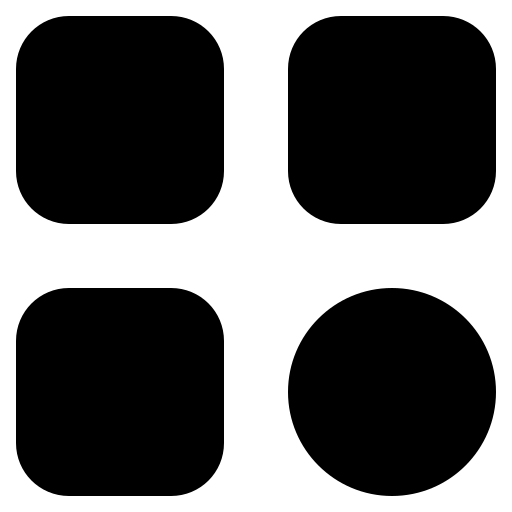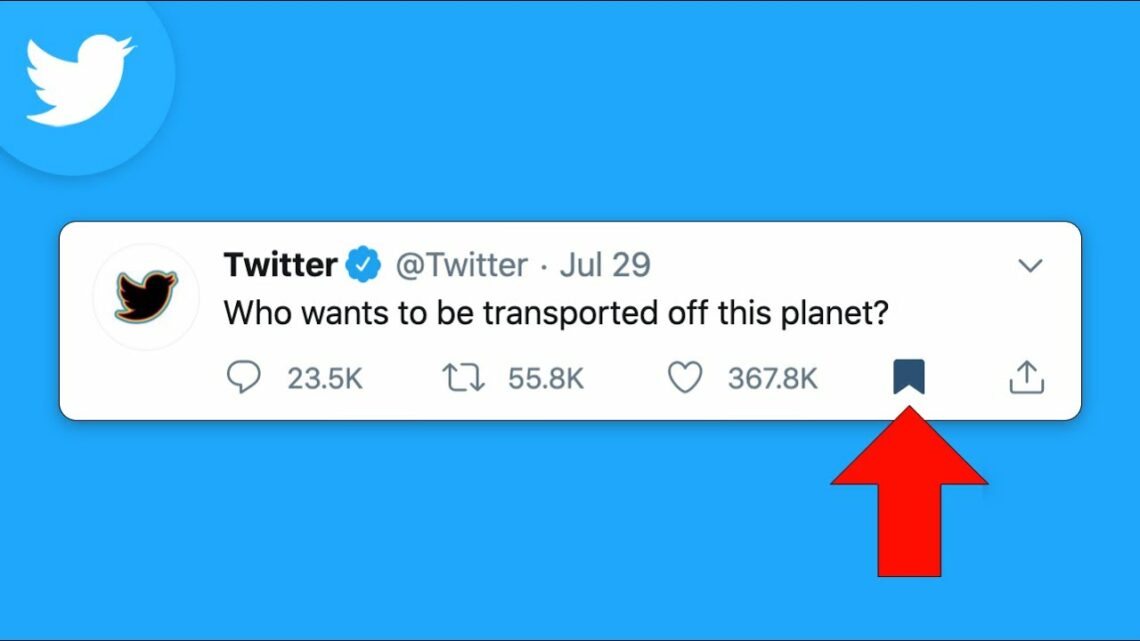In 2023, Elon Musk’s team introduced Twitter Bookmarks as a remarkable feature. In the past, saving a Tweet for later required liking it or bookmarking the web link.
Fixing Twitter Bookmarks Not Working: Identifying the Cause
Twitter officially claims there are no restrictions on the number of Twitter Bookmarks, portraying an open-ended approach to this feature. However, it’s essential to consider that digital platforms, even as large as Twitter, may face unforeseen issues when users push the boundaries. Some sources have hinted at potential glitches when the count of bookmarks surpasses 1,000.
In theory, Twitter aims to offer limitless access to its features, be it Bookmarks, Lists, Likes, Retweets, or others. The intention is to provide users with a seamless and comprehensive social media experience. However, it’s crucial to acknowledge that software systems, including Twitter, may have practical limitations.
Exceeding certain thresholds, such as having an extensive number of bookmarks, can occasionally strain the platform’s resources and functionalities. This strain might result in errors or diminished performance. Therefore, as a prudent user, it’s advisable to exercise some restraint and maintain your bookmark count below 1,000 to ensure a smooth and trouble-free Twitter experience. By doing so, you can make the most of Twitter’s features while minimizing the risk of encountering unexpected issues that could disrupt your online interactions.
1. Unable to Bookmark on Twitter
The inability to bookmark certain tweets can be attributed to a variety of factors, which, when understood, can help you resolve this frustrating issue. These factors often include:
- Failing Internet Connection: One of the most common culprits behind the inability to bookmark tweets is an unstable or failing internet connection. Twitter, like many online platforms, relies on a robust internet connection for its features to function smoothly. When your connection falters, it can disrupt your ability to interact with tweets, including bookmarking them;
- Issues with Your Twitter Profile: Sometimes, the problem may be associated with your specific Twitter profile. It’s possible that a glitch or temporary issue within your profile settings is preventing you from bookmarking tweets. In such cases, troubleshooting your profile settings or logging out and back in can often resolve the issue;
- Being Blocked by the Tweet’s Author: In certain scenarios, you may find that you cannot bookmark a tweet because the author of that tweet has blocked you. When someone blocks your Twitter account, it restricts your ability to engage with their content, including bookmarking. This limitation is part of Twitter’s privacy and user control features.
It’s worth noting that under normal circumstances, you can bookmark all tweets, including private ones, and these bookmarks remain entirely private. Understanding these potential obstacles can help you diagnose and address the issue when you encounter difficulties bookmarking tweets on Twitter.
2. Twitter Bookmarks Not Saving
The “Twitter Bookmarks not saving” issue arises from problems with the Twitter App (outdated version), connectivity problems, or the Tweet’s deletion.
How to Resolve Twitter Bookmarks Issues: 5 Solutions
To address Twitter Bookmarks not working, it’s crucial to identify the root cause. Here are five scenarios and corresponding fixes:
Fix #1: Twitter Bookmarks Not Loading
When Twitter Bookmarks refuse to load, it can be frustrating, but there are several solutions you can try to resolve this issue. Here are some steps to consider:
- Clear Browser Cache and Cookies: Sometimes, locally stored data in your browser can become corrupted, causing issues with Twitter Bookmarks. To fix this, go to your browser settings and clear the cache and cookies. This will force your browser to download fresh data from Twitter.
- Disable Twitter-Related Browser Extensions: Browser extensions can sometimes conflict with the functionality of websites, including Twitter. Disable any extensions that are Twitter-related and then try loading your Bookmarks again;
- Check Internet Connection: A stable internet connection is crucial for loading Twitter Bookmarks and other web content. Ensure that your internet connection is working properly. You can also try restarting your router or modem to see if that helps;
- Update the Twitter App: If you’re using the Twitter app on a mobile device, make sure it’s up to date. Developers often release updates to fix bugs and improve performance. Updating the app may resolve any issues you’re experiencing;
- Try a Different Browser or Device: Sometimes, the problem may be specific to your browser or device. If you have access to another device or browser, try loading Twitter Bookmarks there to see if it works. This can help determine if the issue is localized;
- Contact Twitter Support: If none of the above solutions work, consider reaching out to Twitter Support for assistance. They may be able to provide specific guidance or address any underlying issues on their end.
In conclusion, when Twitter Bookmarks won’t load, these troubleshooting steps should help you resolve the issue. Start with clearing your browser data and checking your internet connection, and if the problem persists, consider updating the Twitter app or seeking help from Twitter Support.
Fix #2: Twitter Bookmarks Not Deleting
If you find yourself facing difficulties while trying to delete Twitter Bookmarks, don’t worry; there are steps you can take to address this issue effectively. Here are some solutions to consider:
- Update the Twitter App: Outdated versions of the Twitter app can sometimes lead to unexpected issues. Ensure that you have the latest version of the app installed on your device. Developers frequently release updates to address bugs and improve performance, which could potentially resolve the problem;
- Check Twitter Server Status: Twitter’s services can occasionally experience disruptions or outages. Before troubleshooting further, visit a website like DownDetector to check the current status of Twitter’s servers. If there’s a widespread issue, it might be affecting your ability to delete Bookmarks. In such cases, you’ll need to wait until Twitter resolves the problem;
- Verify Your Account Status: It’s essential to confirm that your Twitter account isn’t restricted or banned. Restricted accounts may have limitations on various functions, including deleting Bookmarks. Make sure you’re in compliance with Twitter’s policies and guidelines to ensure your account remains in good standing;
- Try Deleting Bookmarks from a Different Device: If you’re still having trouble deleting Bookmarks, consider using a different device or browser to access your Twitter account. Sometimes, issues can be device-specific, and switching to an alternative device or browser may help you delete Bookmarks successfully;
- Contact Twitter Support: If none of the above solutions work, don’t hesitate to reach out to Twitter Support for assistance. They can investigate the issue further and provide guidance or solutions specific to your account.
In summary, if you encounter problems when trying to delete Twitter Bookmarks, start by updating the app and checking the status of Twitter’s servers. Ensure your account is in good standing, and if the problem persists, consider using a different device or contacting Twitter Support for help in resolving the issue.
Fix #3: Twitter Bookmarks Not Saving
To tackle the problem of Twitter Bookmarks not saving:
- Verify and improve your internet connection;
- Recognize that if the Tweet was recently deleted, you can’t bookmark it;
- Restart the Twitter App or clear its cache to resolve bugs.
Fix #4: Check Twitter Bookmarks on Another Device
If prior fixes fail, log in from a different device. If issues persist, it’s likely related to your Twitter account; otherwise, it’s a device-specific problem. Switching devices can help isolate whether the issue stems from your Twitter account or the device itself. Logging in from a different device ensures that any potential cache or app-specific glitches are ruled out. If the problem remains unresolved on the new device, it indicates a higher probability of an issue with your Twitter account.
To further troubleshoot, ensure that your Twitter account is not locked or suspended, as this can limit access. Verify your internet connection and try accessing Twitter through a web browser. If the problem still persists, consider reaching out to Twitter support for assistance in resolving any account-related issues.
Fix #5: Contact Twitter Support Team
When all else fails, reaching out to Twitter Support is the best course of action. Craft a detailed message outlining your issue, including any troubleshooting steps you’ve already undertaken. Be concise but thorough in your description, as this can expedite the support process. Mention the specific error messages, if any, that you’ve encountered.
Attach screenshots or additional information if it can aid in understanding the problem. Twitter Support can often provide tailored solutions and investigate account-related issues promptly. Remember that they are there to assist you in resolving any persistent problems that you may encounter. Utilizing their expertise can save you time and frustration in resolving complex Twitter issues.
To wrap up
In conclusion, the guide provides a comprehensive set of solutions to address various issues related to Twitter Bookmarks. Whether you’re facing problems with loading, saving, or deleting Bookmarks, these troubleshooting steps offer practical ways to resolve them. By understanding the limitations of Twitter Bookmarks and the potential causes behind the issues, users can navigate and enjoy this feature with ease.
Remember, maintaining a bookmark count below 1,000 is recommended to ensure a trouble-free experience. Should you encounter persistent problems, don’t hesitate to reach out to Twitter Support for personalized assistance. With these solutions at your disposal, you can make the most of Twitter’s Bookmarks feature and effortlessly save and access your favorite tweets.