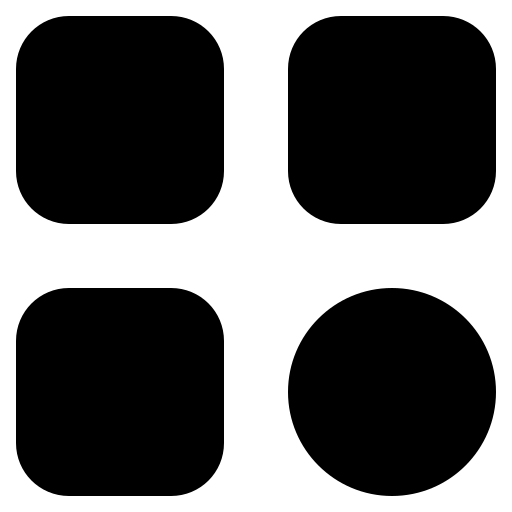Whether you’re a budding filmmaker, marketer, or just someone looking to share a cherished memory, the quest to post high-quality videos on Twitter is one many embark upon. In a world that runs on content, especially visuals, ensuring your videos look crisp and clear on the platform is paramount. But, how does one ensure that the quality of their video doesn’t degrade once uploaded?
The Basics: Twitter’s Video Specifications
Let’s break down Twitter’s video recommendations:
- File Type: MP4 for the web and MOV for mobile;
- Maximum File Size: 512MB;
- Video Length: 0.5 seconds to 140 seconds;
- Resolution: Minimum of 32 x 32 to a maximum of 1920 x 1200 (and 1200 x 1900);
- Aspect Ratios Supported: 1:2.39 to 2.39:1.
Twitter’s algorithms automatically process videos to meet these standards. However, this can sometimes result in a loss of quality.
Pre-Upload Checks: Ensuring High-Quality Before You Share
Before uploading, there are a few checks and tweaks you should consider to maintain your video’s integrity:
- Check Your Source Quality: Always start with the highest quality video source possible;
- Opt for the Right Aspect Ratio: Consider 16:9, as it’s the most commonly used aspect ratio and provides an optimal viewing experience;
- Maintain Frame Rate and Bitrate: A higher bitrate can mean better quality. However, remember Twitter’s maximum file size.
Codec Conundrum: H.264 & AAC
For best results, use the H.264 codec for video and the AAC Low Complexity profile for audio. Why does this matter? Codec translates to “compression-decompression”, which directly affects the video’s quality.
Export Settings: Striking The Right Balance
When exporting your video for Twitter:
- Opt for the “High Profile” H.264 codec;
- Use a frame rate of 30fps or less;
- Ensure the bitrate corresponds with the video’s resolution.
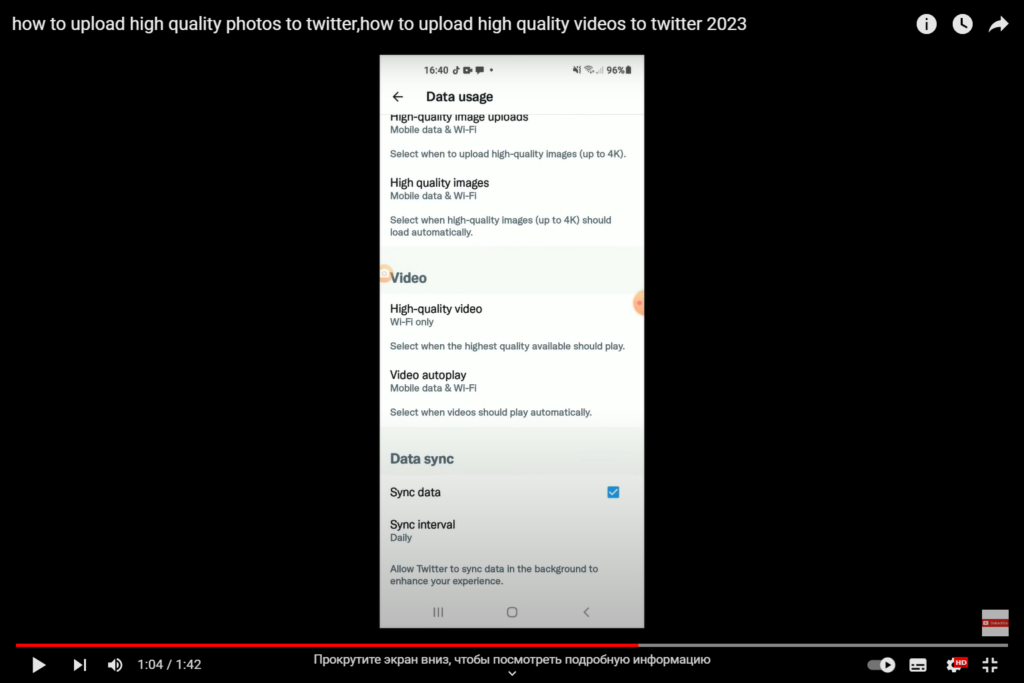
Post-Processing: Third-Party Enhancements
After exporting, you might want to use third-party tools for post-processing. They can further compress the video without significant loss in quality.
Mobile Uploads: Are They Different?
Uploading via mobile comes with its nuances. Ensure your video meets the recommended specifications for mobile uploads. Turn off data saving settings, which might automatically lower the video’s quality.
Avoiding Common Mistakes
Ever wondered why some videos look grainy? Here are a few pitfalls to avoid:
- Overcompression: Compressing a video too much can degrade its quality;
- Wrong Aspect Ratio: Stick to recommended ratios to avoid black bars on the sides of your video;
- Overediting: Too many edits, filters, or transitions can decrease a video’s quality.
Maximize Engagement: Quality Beyond Pixels
It’s not just about the video’s resolution. To engage your audience:
- Use captivating captions and headlines;
- Implement clear audio. Bad audio can deter viewers even if the video is of high quality;
- Engage with comments. Interacting with your audience boosts video visibility.
Troubleshooting: My Video Still Looks Blurry!
Twitter sometimes takes a while to process the video to its best quality. Be patient. If the quality doesn’t improve, consider checking your source file and re-uploading.
Optimizing Audio for Twitter Videos
Audio plays a significant role in the overall quality of your video content. As many professional videographers will tell you, audiences might forgive slight video imperfections, but poor audio can quickly deter viewers.
Choosing the Right Microphone
The built-in microphone on most smartphones or cameras might not always capture the best sound. Consider investing in an external microphone, such as a lavalier for sit-down interviews or a shotgun mic for more dynamic scenes.
Background Noise Matters
Always be aware of your surroundings. A quiet environment is essential for capturing clear audio. If you’re in a noisy area, try to block out the sound as much as possible or consider post-production techniques to minimize the noise.
Post-Production Audio Enhancements
Softwares like Adobe Audition or Audacity offer tools to refine your audio, remove noise, and enhance clarity. A little time spent on audio post-production can significantly improve your video’s overall appeal.
The Role of Thumbnails in Video Engagement
Your video’s thumbnail is like a book cover, giving potential viewers a sneak peek into the content. A captivating thumbnail can significantly increase the click-through rate of your video.
Selecting the Right Frame
The best thumbnails often come from a frame within the video itself. Look for a moment that represents the content but also sparks curiosity.
Add Text Sparingly
While it might be tempting to add titles or captions to your thumbnail, remember that Twitter users often browse on mobile devices. Ensure any text you add is clear and legible, even on smaller screens.
Consistency Across Content
If you’re a brand or a frequent content creator, maintaining a consistent style for your thumbnails can help with brand recognition and audience retention.
Analytics: Measuring the Success of Your Videos
Once you’ve uploaded your high-quality video, the journey doesn’t end. Understanding how your video performs can offer insights for future content creation.
Twitter Media Studio
This tool, available to advertisers and certain accounts, offers a deep dive into video analytics. You can see data on view counts, completion rates, and more.
Engagement Metrics
Beyond just view counts, monitor how users are engaging with your video. Are they liking, retweeting, or replying? High engagement often signifies content that resonates with your audience.
Feedback is Golden
Always be receptive to feedback. Whether it’s direct comments on your video or discussions elsewhere, understanding audience sentiments can guide your content strategy.
Harnessing the Power of Captions and Subtitles
In today’s global digital landscape, adding captions or subtitles to your videos can drastically improve their accessibility and reach. Not everyone watches videos with sound on, especially on platforms like Twitter where auto-played videos are muted by default.
Benefits of Adding Captions:
- Improved Accessibility: Cater to the deaf and hard-of-hearing community;
- Increased Engagement: Many users watch videos in public places without sound;
- SEO Boost: Search engines can crawl text, potentially improving your video’s discoverability;
- Global Reach: Non-native speakers might appreciate English captions, or you could consider adding subtitles in multiple languages.
Tools for Captioning:
There are various tools and software available that can assist with captioning, from automated solutions like Rev to more manual platforms like Subtitle Edit.

Maximizing Video Exposure Through Strategic Posting Times
To gain maximum traction for your videos, you need to hit the sweet spot – the time when most of your audience is active. Uploading high-quality videos is essential, but ensuring they get maximum visibility is equally crucial.
Factors to Consider:
- Time Zone of Your Audience: Cater to the majority;
- Peak Twitter Hours: Typically, weekdays early in the morning or at lunchtimes can see higher activity;
- Content Nature: B2B content might perform better during business hours, while entertainment videos might see evening traction.
| Day | Optimal Posting Time |
|---|---|
| Monday | 8 am – 10 am |
| Tuesday | 11 am – 1 pm |
| Wednesday | 9 am – 11 am |
| Thursday | 10 am – 12 pm |
| Friday | 9 am – 10 am |
| Weekend | Varies based on audience |
Conclusion
Uploading high-quality videos to Twitter doesn’t need to be an enigma. With the right knowledge, tools, and a bit of patience, you can ensure your content stands out and engages your audience like never before.
FAQs
The maximum file size is 512MB.
Videos can range from 0.5 seconds to 140 seconds.
Twitter might still be processing your video. Give it some time.
While you can, it’s best to stick to recommended formats for optimal quality.
Yes, always ensure you’re following the right specifications for each.