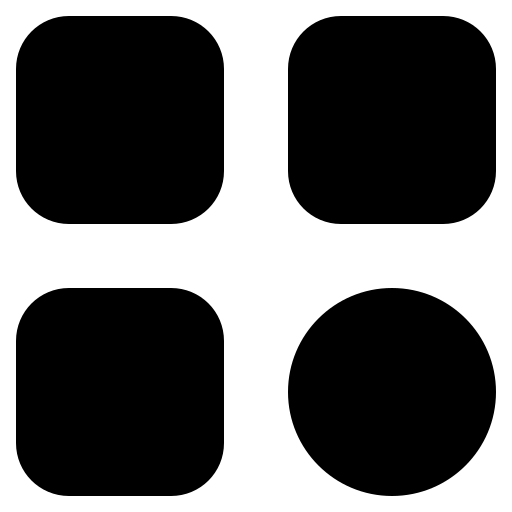Twitter is a powerful platform for connecting with others, sharing your thoughts, and staying informed. However, one aspect that can sometimes be overwhelming is the constant stream of recommendations that Twitter suggests. These recommendations can range from suggested accounts to follow, trending topics, and even promoted tweets. If you find yourself wanting to regain control of your Twitter feed and reduce the noise caused by these recommendations, you’re in the right place. In this article, we will explore five proven methods to block Twitter recommendations effectively.
Method 1: Customize Your Twitter Preferences
One of the simplest ways to take control of the content you see on Twitter is by customizing your Twitter preferences. This method allows you to fine-tune your experience and reduce the impact of Twitter recommendations on your feed. Here’s a step-by-step guide on how to do it:
Step 1: Log in to your Twitter account.
Begin by opening your web browser or Twitter app and logging in to your Twitter account using your username and password.
Step 2: Access Your Account Settings.
Once you’re logged in, click on your profile picture located in the top right corner of the Twitter interface. A dropdown menu will appear, and from there, select “Settings and privacy.”
Step 3: Navigate to Privacy and Safety Settings.
In the left-hand menu of the Settings and privacy page, you’ll find various options. Locate and click on “Privacy and safety.”
Step 4: Explore “Content You See.”
Scroll down the Privacy and safety page until you reach the “Content you see” section. This is where you can make important changes to how Twitter tailors content for you.
Step 5: Manage Discoverability and Contacts.
Under the “Discoverability and contacts” section, you’ll find several options that allow you to control how others can find you:
- Let Others Find You by Your Email Address: By default, Twitter enables others to find you using your email address. If you want to limit who can discover you through your email, disable this option;
- Let Others Find You by Your Phone Number: Similarly, Twitter allows users to find you by your phone number. To restrict discoverability by phone number, disable this option as well.
Step 6: Personalization and Data Settings.
Scroll further down the Privacy and safety page to the “Personalization and data” section. Here, you can take steps to limit Twitter’s ability to tailor content based on your online activities.
- Uncheck the Box for “Tailor Twitter Based on My Recent Website Visits”: Twitter often personalizes content recommendations based on the websites you visit. If you wish to reduce this personalization, simply uncheck the box next to “Tailor Twitter based on my recent website visits.”
Method 2: Use Twitter’s Mute Feature
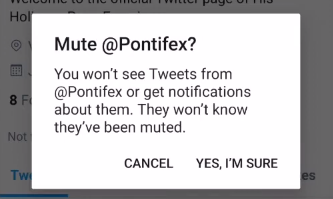
Twitter offers a practical feature known as “Mute” that allows you to control your Twitter feed by silencing accounts, keywords, phrases, or hashtags. This feature is particularly helpful when you want to filter out content that you find uninteresting or annoying. Here’s a step-by-step guide on how to effectively use Twitter’s Mute feature to enhance your Twitter experience:
Step 1: Log in to your Twitter Account
Before you can start using the Mute feature, you need to ensure that you are logged in to your Twitter account. If you’re not already logged in, go to Twitter’s website (https://twitter.com) and sign in using your username and password.
Step 2: Locate a Tweet Requiring Muting
Identify the tweet or tweets that contain the account, keyword, phrase, or hashtag you wish to mute. These are typically the ones that you find distracting, irrelevant, or simply wish to avoid in your Twitter feed.
Step 3: Access the Tweet’s Menu
Once you’ve located the tweet in question, proceed to the next step by clicking on the three dots (ellipsis) icon, which is usually situated in the top right corner of the tweet. This icon signifies a menu of options related to that specific tweet.
Step 4: Select “Mute”
After clicking on the three dots icon, a dropdown menu will appear with various options. From this menu, select the “Mute” option. By choosing this option, you effectively mute the account associated with the tweet, or if it’s a keyword, phrase, or hashtag, you mute all tweets containing that specific term.
Advantages of Using Twitter’s Mute Feature
- Customized Feeds: Twitter’s Mute feature allows you to create a personalized Twitter feed by eliminating content that doesn’t interest you;
- Reduced Clutter: By muting irrelevant accounts or keywords, you can reduce the clutter in your feed and focus on the content that matters most to you;
- Stress Reduction: Muting can help reduce stress and anxiety associated with seeing unwanted content, making your Twitter experience more enjoyable;
- Enhanced Privacy: Muting is a discreet way to manage your Twitter experience without unfollowing or blocking accounts, maintaining your online relationships;
- Temporary Silencing: You can mute accounts or terms temporarily and unmute them later, providing flexibility in managing your Twitter feed.
Method 3: Third-Party Apps and Browser Extensions

For users seeking more advanced methods to block or filter Twitter recommendations, third-party apps and browser extensions offer a higher degree of control over your Twitter feed. These tools enable you to fine-tune your Twitter experience by allowing you to focus on content, hashtags, or accounts that genuinely interest you. Below, we explore a selection of popular third-party options that can help you achieve this level of control:
1. TweetDeck
TweetDeck is a robust Twitter management tool that empowers users to take command of their Twitter experience. It offers several features to help you customize your feed:
| Feature | Description |
|---|---|
| Custom Columns | You can create custom columns dedicated to specific content, hashtags, or accounts of interest. |
| Scheduled Tweets | Plan and schedule your tweets in advance, ensuring your content reaches your audience at optimal times. |
| Real-Time Monitoring | Keep an eye on your mentions, notifications, and trending topics in real-time, allowing you to stay engaged. |
| Tweet Scheduling | Set precise times for your tweets to be published, enhancing your Twitter strategy. |
By setting up custom columns in TweetDeck, you can effectively minimize the impact of Twitter recommendations on your main feed.
2. UnMentioned for Twitter (Browser Extension)
UnMentioned for Twitter is a browser extension that grants you greater control over the content that appears in your Twitter feed. It is particularly useful for reducing unwanted recommendations by allowing you to hide mentions of specific accounts, phrases, or keywords:
| Key Features | Description |
|---|---|
| Hide Mentions | This extension enables you to hide mentions of accounts, phrases, or keywords, enhancing your feed’s relevance. |
| Customize Filters | You can set up customized filters to control which content appears in your Twitter feed. |
| Enhanced Control | UnMentioned for Twitter provides users with an elevated level of control over their Twitter experience. |
By using this browser extension, you can fine-tune your feed to display the content you find most valuable, while minimizing unwanted recommendations.
3. Twitter Lists
While not a third-party app or extension, Twitter Lists are a powerful native feature within Twitter that allows you to organize and customize your Twitter feed. Here’s how you can use Twitter Lists effectively:
| How to Use Twitter Lists | Description |
|---|---|
| Create Custom Lists | Generate lists of Twitter accounts that interest you, such as industry experts, friends, or favorite brands. |
| Segmented Feeds | Switch between different lists to view content from specific accounts, avoiding recommendations in your main feed. |
| Privacy and Customization | Lists can be kept private or public, depending on your preference. You have full control over list creation. |
By creating customized Twitter Lists, you can maintain a focused and recommendation-free Twitter feed, as you can switch between lists to view content of your choice.
Method 4: Opt-Out of Twitter’s Interests and Ad Data
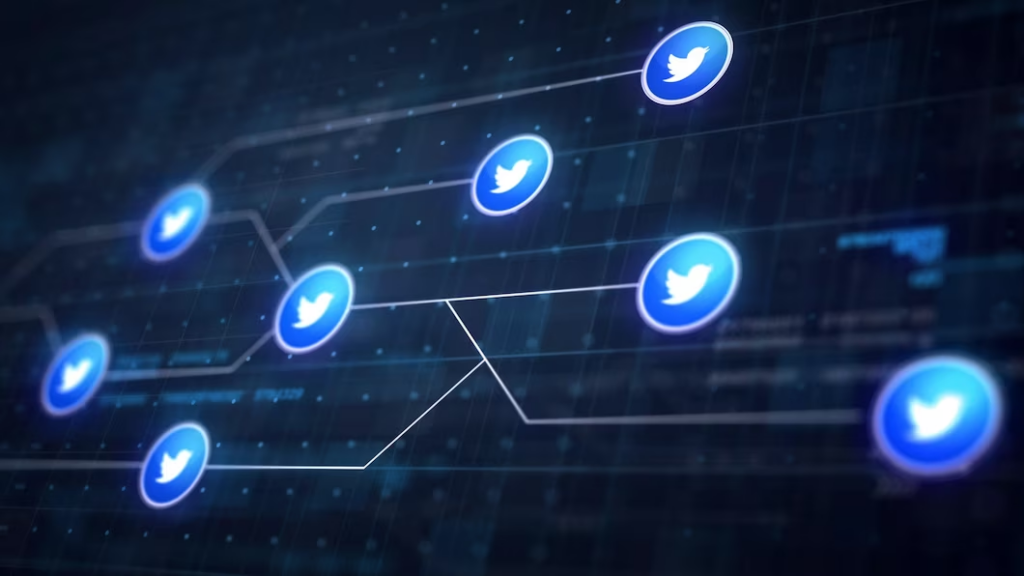
Twitter employs data about your interests and online activities to deliver personalized recommendations and advertisements. If you wish to limit the collection of this data and reduce the number of personalized recommendations you receive, you can do so by adjusting your privacy settings. Below is a comprehensive guide on how to opt-out of Twitter’s interests and ad data collection:
Step 1: Log in to your Twitter Account
Before you can modify your privacy settings, ensure that you are logged in to your Twitter account. Access Twitter’s website (https://twitter.com) if you are not already logged in, and enter your username and password.
Step 2: Navigate to “Settings and Privacy”
Once logged in, proceed to the next step by navigating to the “Settings and privacy” section of your Twitter account. You can usually find this option by clicking on your profile picture, which is often located at the top right corner of the Twitter interface. A dropdown menu will appear, and “Settings and privacy” is typically listed as an option within this menu. Click on it to access your account settings.
Step 3: Explore “Privacy and Safety”
Within the “Settings and privacy” section, you’ll find various options related to your account’s settings. Look for the “Privacy and safety” category and click on it to continue.
Step 4: Disable Personalized Content and Data Options
Under the “Privacy and safety” section, scroll down until you reach the “Additional content options” subsection. Here, you’ll find settings related to personalized content and data collection. To reduce personalized recommendations and ad targeting, consider disabling the following options:
| Privacy Option | Description |
|---|---|
| Personalized Ads | Toggle this option off to prevent Twitter from using your data for personalized ad targeting. |
| Personalized Content | Disable this option to stop Twitter from customizing content recommendations based on your online activity and interests. |
By opting out of these features, you can significantly diminish the level of personalization applied to your Twitter experience.
Advantages of Opting Out
- Enhanced Privacy: Disabling personalized data collection safeguards your privacy by reducing the amount of personal information Twitter uses for ad targeting;
- Reduced Intrusiveness: With fewer personalized recommendations and ads, your Twitter feed becomes less cluttered and more focused on content that matters to you;
- Content Neutrality: Opting out ensures that Twitter’s recommendations and ads are not influenced by your online behavior, resulting in a more unbiased experience;
- Control Over Data: You regain control over how your data is used for marketing purposes, making your Twitter experience more transparent and user-oriented.
Method 5: Request Personalization Disablement
Twitter offers an option that allows users to request the complete disabling of personalized recommendations. By doing this, you can effectively block recommendations at their source. Below is a detailed guide on how to request the disablement of personalized recommendations on Twitter:
Step 1: Log in to your Twitter Account
Begin by logging in to your Twitter account if you’re not already logged in. Access Twitter’s website (https://twitter.com) and provide your username and password to log in.
Step 2: Navigate to “Settings and Privacy”
After logging in, proceed to the “Settings and privacy” section of your Twitter account. You can usually find this option by clicking on your profile picture, typically located at the top right corner of the Twitter interface. A dropdown menu will appear, and “Settings and privacy” is commonly listed as an option within this menu. Click on it to access your account settings.
Step 3: Explore “Privacy and Safety”
Within the “Settings and privacy” section, you’ll encounter various options related to your account’s settings. Look for the “Privacy and safety” category and click on it to continue.
Step 4: Access “Personalization and Data”
Under the “Privacy and safety” section, scroll down until you reach the “Additional content options” subsection. Within this subsection, you’ll find the option titled “Personalization and data.” Click on it to proceed.
Step 5: Toggle Off “Personalize Based on Your Inferred Identity”
Once you’re in the “Personalization and data” section, locate the option labeled “Personalize based on your inferred identity.” To request the disablement of personalized recommendations, simply toggle this option off.
Advantages of Requesting Personalization Disablement
- Complete Control: By requesting the disablement of personalized recommendations, you exert full control over the content that appears in your Twitter feed;
- Elimination at the Source: This method blocks recommendations right at the source, ensuring that Twitter does not use your inferred identity for personalization;
- Streamlined Experience: Your Twitter feed becomes more straightforward and free from personalized content, allowing you to focus on unfiltered tweets and posts;
- Privacy Assurance: This action enhances your privacy by preventing Twitter from tailoring content based on your inferred identity, providing peace of mind.
Conclusion
Twitter recommendations can sometimes overwhelm your feed, but with the right strategies and tools, you can regain control and create a more personalized Twitter experience. Whether you choose to customize your preferences, use mute features, or employ third-party apps, these proven methods will help you block Twitter recommendations and enjoy a more tailored and enjoyable Twitter experience.
FAQs
Blocking recommendations may slightly affect your Twitter experience, especially if you’re accustomed to discovering new accounts or topics through recommendations. However, it can also lead to a more focused and less cluttered feed tailored to your specific interests.
Yes, you can apply most of the methods mentioned in this article on the Twitter mobile app. The interface may vary slightly, but you can access settings and preferences to customize your Twitter experience on mobile devices.
No, blocking recommendations should not affect the visibility of your tweets to your followers. It primarily alters what you see in your own feed.
Yes, you have the flexibility to block recommendations selectively using methods like muting specific accounts or keywords. This allows you to curate your Twitter feed while still receiving recommendations that align with your interests.
Yes, there are several third-party tools and apps designed to enhance your Twitter experience by offering advanced recommendation management features. Explore these tools to find the one that best suits your needs.