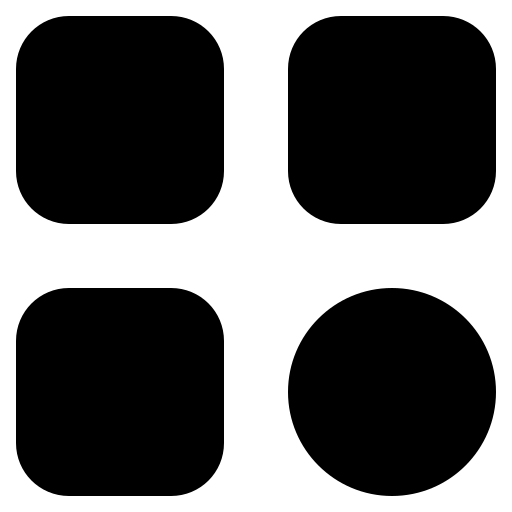In the world of home assistants, the Amazon Echo Dot stands out as one of the best choices. But the big question is: how do you get it connected to your network? The answer is simple: Alexa relies on a valid Wi-Fi connection to unlock its full potential. Fear not, for this guide will swiftly demonstrate how to connect Alexa to a new Wi-Fi network in just a matter of seconds.
Setting Up Your Alexa Device
When acquiring a new Amazon Alexa Device, the crucial first step is integrating it with your Wi-Fi network. This step is essential to unleash the device’s full capabilities. You have two paths to choose from: utilizing the Alexa smartphone app or completing the process via a web browser. Fortunately, we’ll guide you through both options.
Connecting Alexa Using the Alexa App
The Alexa App is both free to use and indispensable for managing Alexa’s features. It’s available on both Android and Apple devices, making it accessible to virtually everyone.
- Download and Sign In to Alexa App: If you’re an Android user, find the Alexa App on the Google Play Store. For iPhone owners, it’s on the Apple App Store. Download the app and follow the on-screen instructions.
- Connect Your Amazon Echo: Begin by powering your Alexa device, either by plugging it in or using its built-in battery. An orange light will indicate it’s ready. On the Alexa App, navigate to Devices, select Add Device, and choose Amazon Echo Dot.
- Input Your Wi-Fi Password: When the device’s orange light indicates pairing mode, follow the on-screen instructions on the app. Select your Wi-Fi network and enter the password. Your Alexa Speaker should now be seamlessly connected to your network.
Connecting Alexa Without the Alexa App
If you can’t access the Alexa App for any reason, you can still connect Alexa by using the official Amazon website.
- Log In to Alexa Website on Browser: Go to the official Amazon Alexa Website and log in to your Amazon account using a computer or tablet.
- Put Alexa in Pairing Mode: Press the main Alexa button until it emits a pulsating orange light (usually around 15 seconds).
- Set Up a New Device: On the website, navigate to Settings and select Set Up a New Device. Ensure that Alexa’s orange light is functioning during this process.
- Connect to Alexa’s Network: Alexa will generate its Wi-Fi network (e.g., Amazon-XXX). Connect your computer to this network, follow the on-screen instructions, and input your home’s Wi-Fi password.
Switching to a New Wi-Fi Network
If you ever need to connect Alexa to a different Wi-Fi network, you’ll have to use the Alexa Mobile App.
Resetting Wi-Fi on Alexa
To reset Wi-Fi on Alexa and choose a new network, follow these steps: Switching to a New Wi-Fi Network with Ease.
- Open the Alexa App: When the need arises to connect your Amazon Echo Dot to a different Wi-Fi network, rest assured that the process is straightforward. Begin by opening the Alexa App on your smartphone. This handy app serves as your portal to managing all things Alexa-related;
- Select Your Amazon Echo Dot: Inside the Alexa App, navigate to the “Devices” tab. Here, you’ll find a list of all your Alexa-enabled devices. Look for your trusty Amazon Echo Dot in the lineup. Tap on its name to select it;
- Tap on WiFi Network and Choose Change: Once you’ve selected your Echo Dot, delve deeper into its settings by tapping on the “WiFi Network” option. This step is crucial to initiate the network-changing process. You’ll be presented with the option to “Change” your current Wi-Fi network settings;
- Alexa’s Light Guide: After selecting “Change,” observe your Echo Dot’s response. Its LED light ring will pulse and spin, indicating that it’s ready for the switch. This is Alexa’s way of letting you know that it’s prepared to connect to a new Wi-Fi network;
- Select the New Network and Input the Wi-Fi Password: At this point, the app will prompt you to choose the new Wi-Fi network to which you want to connect your Echo Dot. Pick the desired network from the list and enter the Wi-Fi password when prompted. This step is crucial to ensure a secure and seamless connection;
- Completion and Enjoyment: Once you’ve entered the password, Alexa will work its magic. Your Echo Dot will establish a connection with the new Wi-Fi network, and the LED light ring will confirm a successful connection.
By following these simple steps, you’ve successfully switched your Amazon Echo Dot to a new Wi-Fi network. Now, you can continue to enjoy all the benefits and convenience that Alexa offers, seamlessly integrated into your updated network environment. Whether you’re moving to a new location or upgrading your network for improved performance, this process ensures that your Echo Dot stays connected and responsive to your commands.
Tech Recap: Connecting Alexa to the Internet
Alexa’s full potential comes to life with an Internet connection, and the Alexa App ensures a smooth setup process. Follow these steps diligently, and you’ll be enjoying Alexa’s capabilities in no time.
FAQ
Connecting Alexa to a New Wireless Router. If you find yourself in the scenario of needing to connect Alexa to a different wireless router, you can easily accomplish this task with just a few simple steps. Here’s how:
1. Open the Alexa App: Begin by launching the Alexa App on your smartphone. This user-friendly application serves as your command center for managing all your Alexa-enabled devices and their settings;
2. Select Your Amazon Echo Dot: Within the Alexa App, navigate to the “Devices” section. Here, you’ll find a comprehensive list of all your Alexa devices, including your trusty Amazon Echo Dot. Simply tap on the name of your Echo Dot to select it;
3. Initiate Wi-Fi Network Change: Once you’ve selected your Echo Dot, delve deeper into its settings by tapping on the “Change WiFi Network” option. This action triggers the process of switching to a new Wi-Fi network;
4. Input the Correct Wi-Fi Password: As part of the setup process, the app will prompt you to choose the new Wi-Fi network to which you want to connect your Echo Dot. Select the desired network from the list, and when prompted, enter the correct Wi-Fi password. This step is essential to ensure a secure and successful connection.
By following these straightforward steps, you can effortlessly transition your Amazon Echo Dot to a new wireless router. This flexibility allows you to adapt your smart home setup to changing circumstances or optimize your network performance, ensuring that your Echo Dot remains responsive and ready to assist you in your day-to-day tasks.
Conclusion: Enhancing Your Alexa Experience
In the ever-evolving world of smart home technology, the Amazon Echo Dot reigns supreme as a versatile and efficient home assistant. As you’ve discovered throughout this guide, connecting your Echo Dot to Wi-Fi is the essential first step in unlocking its vast potential. Whether you’ve just acquired your device or are considering a switch to a new Wi-Fi network, this guide has provided comprehensive instructions for both scenarios.
- By using the Alexa App, you gain easy access to a world of features and convenience. It’s an intuitive and vital tool for managing your Alexa-enabled devices. The step-by-step instructions for downloading the app, connecting your Echo Dot, and configuring your Wi-Fi settings ensure a seamless setup process;
- For those who may not have access to the app, the alternative method using the official Amazon website proves to be equally effective. It allows you to connect your Alexa device to your network without hassle. By following these instructions, you can enjoy all the benefits of Alexa, even without the app;
- Additionally, we’ve covered how to switch to a new Wi-Fi network when necessary, ensuring that your Alexa device remains up-to-date and connected to the most suitable network. In conclusion, your Amazon Echo Dot is a powerful and intelligent device that can greatly enhance your daily life. By following the steps outlined in this guide, you’ve taken a significant stride toward maximizing its potential. Whether you’re using the Alexa App or the Amazon website, the process is straightforward and achievable for anyone.
With a reliable Wi-Fi connection, your Echo Dot becomes a hub of information, entertainment, and assistance. From playing your favorite music to controlling smart home devices and answering questions, Alexa is ready to serve you. Embrace the convenience, efficiency, and endless possibilities that come with connecting your Echo Dot to Wi-Fi, and you’ll wonder how you ever managed without it. Welcome to a smarter and more connected home.