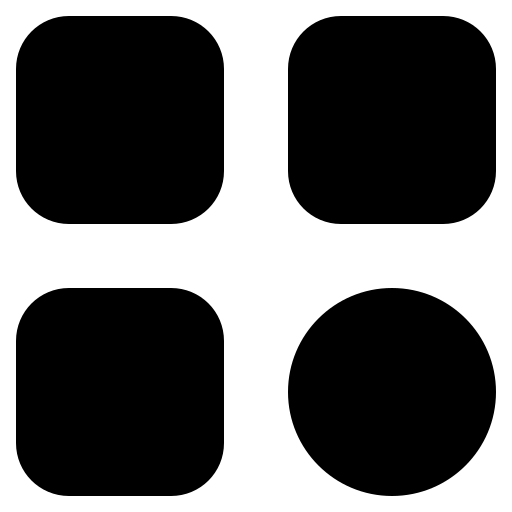Twitter, the popular social media platform, has become an integral part of our daily lives. Whether it’s for keeping up with the latest news, following our favorite celebrities, or expressing our thoughts in 280 characters or less, Twitter offers a unique and engaging experience. However, one aspect that can be a nuisance for many users is the abundance of ads that populate their timelines. In this article, we will explore five effective solutions to reduce ads on Twitter in 2023, allowing you to enjoy a more streamlined and ad-free experience on the platform.
Understanding the Twitter Ad Landscape
Before diving into the solutions, it’s essential to understand the Twitter ad landscape. Twitter employs various ad formats, including Promoted Tweets, Promoted Accounts, and Promoted Trends. These ads are often targeted based on your interests, location, and other factors to maximize their relevance to you. While Twitter’s advertising model helps support the platform, it can sometimes feel overwhelming when ads inundate your feed. Let’s explore ways to regain control over your Twitter experience.
Customize Your Ad Preferences
Twitter provides users with the option to customize their ad preferences. By telling Twitter what you’re interested in, you can potentially receive more relevant ads and reduce the likelihood of irrelevant or annoying advertisements appearing in your feed. Here’s how to do it:
- Go to Twitter Settings: Log in to your Twitter account and click on your profile picture in the top right corner. Select ‘Settings and privacy’ from the drop-down menu;
- Privacy and Safety: In the left sidebar, click on ‘Privacy and safety.’;
- Ad preferences: Scroll down to the ‘Ad preferences’ section and click on ‘Ad preferences.’;
- Interests: Here, you’ll find a list of interests Twitter believes you have based on your activity. You can remove interests you’re not interested in by clicking on the “X” next to each one;
- Data Sharing: Additionally, you can toggle off data sharing with Twitter’s business partners. This can help reduce the extent to which your data is used for ad targeting.
By customizing your ad preferences, you can have a more tailored ad experience that aligns with your interests.
Use Twitter’s ‘Muted Words’ Feature

Twitter’s ‘Muted words’ feature allows you to mute specific keywords or phrases from your timeline and notifications. While this won’t eliminate ads entirely, it can help you filter out tweets containing certain keywords often associated with ads. Here’s how to use this feature:
Accessing the ‘Muted Words’ Feature
To begin, follow these steps:
- Access ‘Settings and Privacy’: Start by navigating to your Twitter account’s ‘Settings and privacy’ section. This is where you’ll find the necessary options to configure your muted words;
- Privacy and Safety: Within the ‘Settings and privacy’ section, you will see a left sidebar. Click on ‘Privacy and safety’ to proceed;
- Muted Words: Scroll down the ‘Privacy and safety’ menu until you reach the ‘Muted’ section. Here, you will find the ‘Muted words’ option. Click on it to enter the configuration menu.
Adding Keywords or Phrases to Mute
Once you’re in the ‘Muted words’ configuration menu, follow these steps to mute specific keywords or phrases:
- Add a Word or Phrase: In the ‘Muted words’ section, you will see an ‘Add’ button. Click on this button to start adding keywords or phrases you wish to mute;
- Enter Keywords or Phrases: A text box will appear where you can enter the keywords or phrases you want to mute. You can enter one keyword or phrase per line. Twitter allows you to mute multiple keywords, making it versatile for customizing your feed;
- Advanced Options: Twitter provides advanced options for muting, allowing you to specify the duration of the mute (from one day to indefinitely) and whether you want to mute these keywords from your home timeline, notifications, or both;
- Save Changes: After entering the keywords and configuring the advanced options, click the ‘Save’ or ‘Add’ button (depending on your device) to apply the changes. Twitter will immediately start hiding tweets containing the muted words from your timeline and notifications.
Enhancing Your Twitter Experience
By using Twitter’s ‘Muted Words’ feature, you gain the ability to take back control of the content you see on your feed. This feature is particularly useful for filtering out content that may clutter your timeline with unwanted advertisements or other topics you prefer not to see.
While ‘Muted Words’ is not a comprehensive ad-blocker, it significantly enhances your ability to curate your Twitter experience to match your preferences. This feature ensures that your time spent on Twitter is more enjoyable, focused, and less disrupted by irrelevant or unwanted content.
This feature allows you to regain some control over the content you see on Twitter, making your experience more enjoyable and less cluttered with unwanted ads.
Consider Using a Third-party Ad Blocker
Another effective way to reduce ads on Twitter is to use a third-party ad blocker or browser extension. These tools are designed to block ads across various websites, including social media platforms like Twitter. Here’s how to use a third-party ad blocker:
- Install an ad blocker: Depending on your web browser, search for a reputable ad blocker extension or add-on. Popular options include Adblock Plus, uBlock Origin, and AdGuard;
- Install and enable: Once you’ve selected an ad blocker, follow the installation instructions provided by your browser. After installation, enable the ad blocker;
- Visit Twitter: Open Twitter in your browser, and you’ll notice a significant reduction in ads on your timeline.
Keep in mind that some websites, including Twitter, may detect and block the use of ad blockers. However, many ad blockers regularly update their filters to bypass such restrictions.
Upgrade to Twitter Premium

Twitter Premium is a subscription service that offers users several benefits, including an ad-free Twitter experience. In this educational guide, we will explore the features of Twitter Premium, its pricing, and how to subscribe to this premium service.
Features of Twitter Premium
One of the primary motivations for upgrading to Twitter Premium is the desire for an ad-free Twitter experience. Here’s what you can expect as a Twitter Premium subscriber:
| Feature | Description |
|---|---|
| Ad-Free Experience | Premium users enjoy a completely ad-free Twitter feed. |
| Enhanced Features | Twitter Premium may grant access to additional features, enhancing customization and making the overall Twitter experience more enjoyable. |
Pricing for Twitter Premium
The cost of Twitter Premium can vary depending on your location and the specific features included in the subscription. To get the most accurate and up-to-date pricing information, it is recommended to visit Twitter’s official website or mobile app. Twitter often adjusts pricing and may offer different subscription tiers with varying benefits.
Subscribing to Twitter Premium
If you’re interested in upgrading to Twitter Premium, follow these steps to subscribe:
- Visit Account Settings: Log in to your Twitter account, and from the home screen, click on your profile picture or avatar in the top left corner. From the dropdown menu, select ‘Settings and privacy.’;
- Find Premium Option: In the ‘Settings and privacy’ menu, look for an option like ‘Twitter Premium’ or ‘Upgrade to Premium.’ The wording may vary slightly, but it should be prominently displayed;
- Subscription Process: Click on the Premium or Upgrade option, and you will be guided through the subscription process. This typically involves selecting your subscription tier (if applicable) and entering payment information. Follow the prompts to complete the subscription.
By subscribing to Twitter Premium, you gain access to a convenient solution for an ad-free Twitter experience. Additionally, the potential for enhanced features and customization options can further elevate your time on the platform.
Use Third-party Twitter Clients
Using third-party Twitter clients can be an effective way to reduce ads on Twitter. These clients often offer customizable interfaces and ad-blocking features that can significantly enhance your Twitter experience. Here are some popular third-party Twitter clients:
- TweetDeck: TweetDeck is a Twitter management tool that offers a customizable dashboard and allows you to schedule tweets. While it may not completely eliminate ads, it provides a more organized and less cluttered interface;
- Flamingo for Twitter: Flamingo is an Android Twitter client that offers an ad-free experience and various customization options. It’s particularly useful for mobile users looking to reduce ads on the platform;
- Tweetbot: Tweetbot is a third-party Twitter client for iOS that provides an ad-free experience and a range of features to enhance your Twitter usage.
Using a third-party client can give you greater control over your Twitter experience and reduce the impact of ads on your timeline.
Conclusion
Reducing ads on Twitter in 2023 is achievable with the right strategies. Whether you choose to customize your ad preferences, use Twitter’s ‘Muted words’ feature, employ third-party ad blockers, subscribe to Twitter Premium, or opt for third-party Twitter clients, you can regain control over your Twitter experience and enjoy a more ad-free and enjoyable timeline. Experiment with these solutions to find the combination that works best for you and make your Twitter journey more personalized and less cluttered with unwanted ads.
FAQ
No, customizing your ad preferences will not completely eliminate ads on Twitter. It will, however, make the ads you see more relevant to your interests and potentially reduce the number of irrelevant ads in your feed.
Reputable third-party ad blockers are generally safe to use. However, it’s essential to download ad blockers from trusted sources or official browser extension stores to avoid potentially harmful software. Additionally, keep your ad blocker extensions up to date to ensure security.
Twitter Premium availability may vary by region, and the pricing and features offered can also differ. Check Twitter’s official website or contact their support for information specific to your location.
Third-party Twitter clients may not have all the features of the official Twitter app, but they often offer additional customization options and ad-blocking features. It’s essential to explore the features of the specific third-party client you choose to ensure it meets your needs.