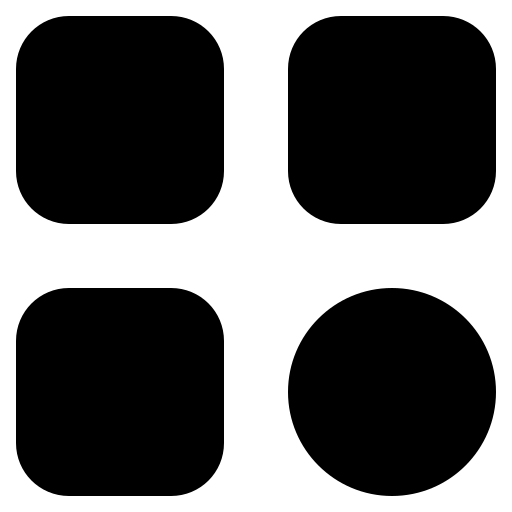In the realm of wireless home gadgets, Alexa emerges as a cherished and invaluable home assistant. However, it’s important to note that Alexa, despite its utility, is not infallible. The first sign of this imperfection is readily apparent when a persistent blue light illuminates the device. This article delves into the common issue of Alexa getting stuck on the blue light and explores the underlying causes and solutions.
Investigating the Blue Light Dilemma
When Alexa finds itself trapped in a ceaseless loop of blue light, it signifies an ongoing processing state. The device awaits your voice command, but if the blue light persists even when you remain silent, your Alexa may be frozen. This unfortunate occurrence stems from a trio of reasons.
- Firstly, Alexa’s blue light issue often arises when it’s processing a command but encounters difficulty in deciphering or executing it. In such instances, the device continues to display the blue light as it diligently tries to fulfill your request. However, if it gets stuck in this state, it becomes unresponsive;
- Secondly, network connectivity plays a pivotal role. If your Alexa is unable to establish a stable connection with your Wi-Fi network, it can’t effectively communicate with Amazon’s servers to process your commands, resulting in the persistent blue light;
- Lastly, the dreaded “Blue Ring of Death” represents a more severe scenario. This term, while ominous, denotes a hardware malfunction within a limited number of Alexa devices. When this occurs, the device remains perpetually stuck in the blue light state, indicating a substantial issue that typically requires Amazon’s intervention to rectify.
In all these cases, understanding the root cause of the persistent blue light is the first step towards resolving the issue. Whether it’s a simple command processing hiccup, a Wi-Fi connectivity problem, or a rare hardware malfunction, there are steps you can take to troubleshoot and potentially restore your Alexa to its functional state.
1. Unraveling the Mystery: Why Alexa Stays Blue
In cases where Alexa remains unresponsive and the blue light persists, it’s typically because the device cannot resolve your query. Consequently, the device continues to glow indefinitely. Resolving this issue can sometimes be a straightforward task, but in more complex situations, replacing your Alexa device might be the only solution.
2. The Wi-Fi Connection Dilemma
Are you certain that your Alexa is connected to your Wi-Fi network? If it isn’t, Alexa won’t be able to comprehend your commands, resulting in the blue ring illumination.
3. The Enigmatic “Blue Ring of Death”
While some might ominously refer to the persistent blue light as the “Blue Ring of Death,” it’s essential to note that this is a rare occurrence, affecting only a handful of Alexa devices. Unfortunately, there is no quick fix for this issue, and it signifies a hardware malfunction that can only be resolved by Amazon. However, under fortunate circumstances, replacement might not be necessary.
Rectifying the Alexa Blue Light Glitch
To tackle the persistent blue light on your Alexa, troubleshooting is key. If you’ve observed this issue for an extended period, and no immediate solution seems evident, consider these suggested remedies:
1. Eliminating Interference Between Alexa and Your Wi-Fi Router
Begin by investigating potential interference between Alexa and your Wi-Fi router. Alexa’s initial setup, indicated by an orange spinning light, should ideally occur without signal disruptions. If interference is the culprit, relocating your Alexa device may resolve the issue.
2. Using the Authentic Alexa Power Adapter
Using only the original power adapter is non-negotiable when it comes to maintaining the health and functionality of your Alexa device. Employing non-official chargers or adapters can lead to device malfunction and perpetuate the persistent blue light issue.
- The original power adapter is designed specifically for your Alexa, ensuring the correct voltage, current, and overall electrical compatibility. When you use unofficial or third-party chargers, you risk exposing your device to power fluctuations and irregularities that it wasn’t engineered to handle. This can result in a host of issues, including overheating, circuitry damage, and ultimately, the dreaded blue light problem;
- The persistent blue light often occurs when Alexa encounters power-related disruptions caused by incompatible adapters or chargers. In such cases, the device can’t function optimally, leading to unresponsiveness and a frustrating user experience.
To safeguard your Alexa and prevent the blue light dilemma, it’s imperative to adhere to the manufacturer’s recommendations and use only the original power adapter and cord provided with your device. This simple yet crucial step can go a long way in ensuring the smooth operation of your Alexa and avoiding unnecessary troubleshooting efforts. Remember, a small investment in the right equipment can save you the headache of dealing with a malfunctioning device in the long run.
3. Disabling “Do Not Disturb” Mode on Alexa
Accidentally enabling “Do Not Disturb” mode on your Alexa device can lead to an unresponsive state, leaving you wondering why the blue light persists. Fortunately, rectifying this issue is a straightforward process.
To regain control of your Alexa and make the persistent blue light vanish, follow these steps:
- Open the Alexa App: Launch the Alexa App on your smartphone or tablet. Ensure that you’re logged in with the Amazon account associated with your Alexa device;
- Locate Your Device: In the Alexa App, navigate to the “Devices” section. Here, you’ll find a list of all the Alexa-compatible devices linked to your account;
- Access Device Settings: Find your Amazon Echo Dot (or the specific Alexa device experiencing the blue light issue) in the list of devices. Tap on it to access its settings;
- Disable “Do Not Disturb” Mode: Inside the device settings, you’ll see various options and settings related to your Alexa. Look for the “Do Not Disturb” option and toggle it off;
- Confirm Changes: After disabling “Do Not Disturb” mode, make sure to save your changes or exit the settings. Your Alexa should now be responsive, and the persistent blue light should disappear.
By following these steps, you can swiftly resolve the issue caused by the accidental activation of “Do Not Disturb” mode on your Alexa device. It’s a common oversight, but with a few taps in the Alexa App, you can have your Alexa back to its normal, responsive state, ready to assist you with your voice commands and tasks.
4. Verifying Your Home Network
When faced with the persistent blue light issue on your Alexa device, it’s essential to consider that the root cause might not necessarily lie with Alexa itself, but rather with your home Wi-Fi network. Ensuring the functionality of your internet connection on other devices can be a critical step in troubleshooting this problem effectively.
A stable and consistent Wi-Fi connection is the lifeblood of any smart device, including Alexa. If your home network experiences disruptions or outages, it can directly impact Alexa’s ability to process commands and function as intended. In such cases, the blue light issue may persist due to communication breakdown between your Alexa and Amazon’s servers.
To ascertain whether your Wi-Fi network is at fault:
- Check Other Devices: Verify if other devices connected to your home Wi-Fi are experiencing internet-related issues. Test the connectivity on your smartphone, tablet, or laptop to ensure that it’s stable and functional;
- Router Health: Examine your Wi-Fi router’s status lights to ensure they indicate proper connectivity. Any unusual or blinking patterns may signify network problems;
- Internet Service Provider (ISP): If you’re unable to establish a stable connection on multiple devices, it might be worth contacting your Internet Service Provider (ISP) to report the issue and seek assistance.
Addressing Wi-Fi network issues can often resolve the persistent blue light problem on Alexa. Once your network is stable, Alexa should regain its ability to process commands and provide seamless voice-activated assistance, eliminating the frustration of the blue light dilemma.
5. Performing a Full Restart of Your Alexa Device
If none of the above solutions yield results, a full restart of your Alexa device may be necessary. This will erase previous settings, but you can easily restore them using your Amazon account. To initiate the reset, press and hold the action button on Alexa for 20-30 seconds until the device enters setup mode. Then, reconfigure Alexa using the Alexa App.
Concluding Thoughts on Resolving Alexa’s Blue Light Issue
While the persistent blue light on Alexa can be a vexing problem, following these troubleshooting steps can often lead to a resolution. However, if your Alexa is beyond repair due to factors such as liquid damage or a malfunctioning power supply, don’t hesitate to contact Amazon for assistance. Remember that the Alexa App remains free to use, so make the most of your device’s capabilities.