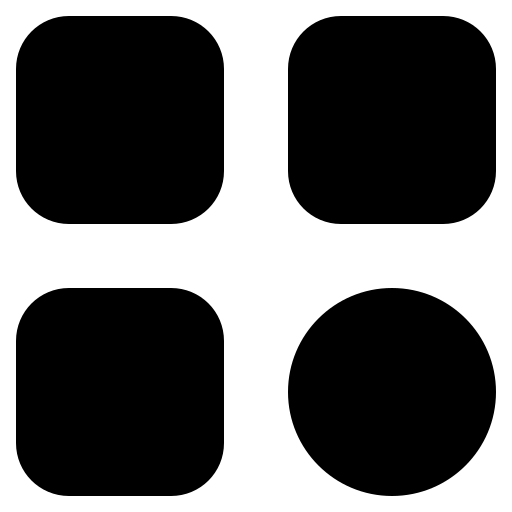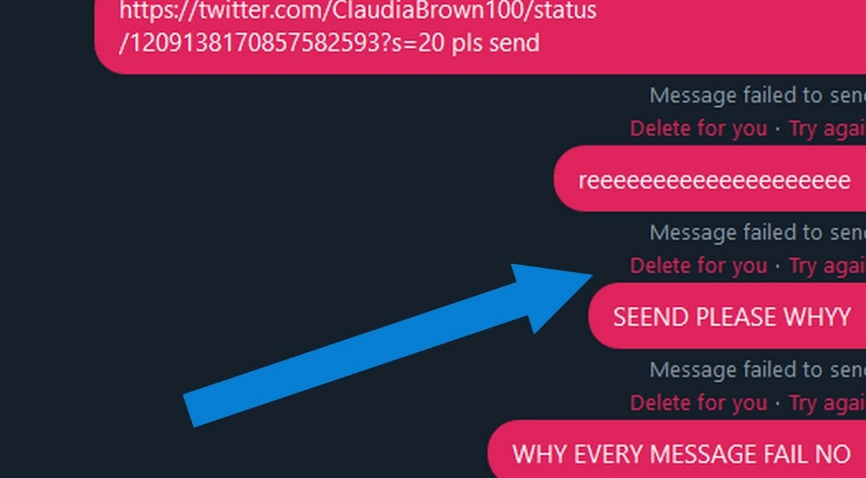Twitter, boasting 330 million monthly active users, stands as one of the most popular platforms for connecting with friends, family, and colleagues. Direct Messages (DMs) on Twitter enable users to engage in private conversations. However, like any other platform, DMs sometimes encounter issues, and users may encounter the dreaded “Failed to send” error message.
If you’ve come across this problem, don’t fret. In this article, we will explore the reasons behind these glitches and provide practical solutions for resolving them.
Understanding Twitter DM Failed to Send
Before delving into solutions, it’s essential to grasp why Twitter DMs fail to send in the first place. Several factors can contribute to this problem:
- Network Connection: The most common cause of failed DMs is a poor or unstable internet connection. Sending and receiving messages requires a stable internet connection;
- Server Outages: Servers can experience occasional outages or technical glitches. In such cases, DMs may remain unsent until the issue is resolved on the platform’s end;
- Recipient’s Settings: The recipient’s account settings can affect the ability to send them DMs. If they’ve configured their account to receive DMs only from users they follow, and you’re not following them, your message won’t go through;
- Message Length: The platform imposes character limits on DMs, and if your message exceeds this limit, it won’t send. Additionally, sending a message with too many attached media files can lead to errors;
- Account Suspension or Restrictions: If the platform has suspended your account or imposed restrictions due to rule violations, you won’t be able to send DMs;
- App or Browser Issues: Problems with the app or the browser you’re using can sometimes lead to issues in sending DMs. Outdated apps or browsers may be a particular concern.
Now that we have a clear understanding of the reasons behind DM sending failures, let’s explore various solutions to address these issues.
Solutions to Fix Twitter DM Failed to Send
While “Failed to send” errors in the DMs can be frustrating, these problems are often solvable through the right troubleshooting steps.
By following the solutions outlined above and applying additional tips for smoother Twitter DM usage, you can ensure seamless and effective communication via Twitter DMs.
Check Your Internet Connection:
- Reboot Your Router: Turn off your router’s power source for about 10 seconds and then reconnect it. This process, known as power cycling, can resolve connectivity issues by resetting network settings;
- Switch to Another Network: If you suspect that your current network is unstable, try connecting to a different Wi-Fi network or use mobile data to see if the problem persists;
- Signal Strength: If you’re using a mobile device, ensure you have a strong signal for cellular data or a stable Wi-Fi connection.
Verify Twitter’s Server Status:
- Visit the Official Status Page: Go to the app’s Status page and check for any ongoing server-related issues. Twitter often provides updated information and expected resolution times for problems;
- Follow Support: Stay updated on Support’s status by following @TwitterSupport on the platform. They regularly post updates regarding outages or technical issues.
Check Recipient’s DM Settings:
- Visit the Recipient’s Profile: Navigate to the profile of the person you’re trying to send a DM to and check their DM settings. Look for options that allow messages from anyone or only from those they follow;
- Send a Follow Request: If their settings require mutual following, send them a follow request first. Once they accept your request, you’ll be able to send them a DM.
Review Message Length and Attachments:
- Shorten Your Message: If your message exceeds Twitter’s character limit for DMs (currently 10,000 characters), edit it to fit within the limit. For longer messages, consider sending them in multiple parts or using concise wording;
- Reduce the Number of Attached Media: While Twitter allows you to send images, GIFs, and videos via DM, be mindful of the quantity and size of media files you attach. If you encounter issues, try sending fewer media files in separate messages.
Check for Account Restrictions:
- Review Your Email: Check the email associated with your account for notifications regarding rule violations or restrictions. The platform typically sends notifications when taking action on your account;
- Contact Support: If you believe your account has been restricted unfairly, use Twitter’s Help Center to contact Support. They can provide guidance on appealing restrictions.
By following these steps and considering the specific circumstances of your DM-sending issue, you can troubleshoot and resolve the problem effectively, ensuring that your DMs are sent without a hitch.
Update the Twitter App or Browser:
- Update the app: If you’re using the mobile app, go to your device’s app store (e.g., Apple App Store or Google Play Store) and update the app to the latest version. Outdated apps can have compatibility issues;
- Clear your browser cache: If you access the platform through a web browser, clear your browser’s cache and cookies to ensure you’re using the latest version of the website.
Try a Different Device or Browser:
- Switch devices: If you have access to multiple devices, try sending a DM from a different device (e.g., smartphone, tablet, or computer) to see if the issue is device-specific;
- Change browsers: If you’re using a web browser, switch to a different browser and check if the problem persists. Sometimes browser-related issues can affect DM functionality.
Wait and Retry
If none of the solutions mentioned above have worked, it’s possible that the issue is temporary and related to the platform’s servers or network congestion. In this case, wait for some time (from a few minutes to an hour) and then retry sending the DM.
Keep in mind that the servers can experience intermittent issues, so patience can often be a valuable tool for resolving glitches.

Additional Tips for Smooth Twitter DMs
In addition to the specific troubleshooting steps, here are some additional tips to ensure smooth operation when using DMs:
- Maintain your account in good standing: Familiarize yourself with Twitter’s rules and recommendations to avoid account suspension or restrictions due to rule violations;
- Regularly update your app: Set your Twitter app to update automatically or check for updates regularly to ensure you have the latest version with bug fixes and performance improvements;
- Monitor your network status: Pay attention to your internet connection, especially when sending important or time-sensitive DMs. A stable and reliable network can prevent many issues;
- Use a stable browser: If you prefer using Twitter in a web browser, choose a reliable and frequently updated browser. Some browsers may have compatibility issues that can affect DM functionality;
- Enable notifications: Turn on DM notifications to stay informed about incoming messages. This helps you respond promptly to messages and avoid missing them;
- Seek Twitter support: If you continue to encounter persistent issues, don’t hesitate to reach out to Twitter support through the Help Center. They can provide individual assistance in resolving specific problems.
While “Failed to Send” errors in Twitter DMs can be frustrating, these problems are often solvable through the right troubleshooting steps. By following the solutions outlined above and applying additional tips for more convenient Twitter DM usage, you can ensure seamless and effective communication via Twitter DMs.
What is the DM limit on Twitter?
The character limit for individual Direct Messages (DMs) on Twitter is 10,000 characters. This means you can send up to 10,000 characters of text, links, emojis, or any other content in a single DM.
How do I fix my Twitter DM glitch?
Resolving irregularities in Twitter’s Direct Message feature can prove to be a complex task, as the root causes can differ significantly. Below is a systematic guide to mitigating the most common Direct Message issues:
Logout and Re-enter:
Begin by signing out of your Twitter profile and then re-entering it. This basic action is often sufficient for alleviating trivial errors.
Purge Cached Data and Cookies:
For those utilizing Twitter on a web interface, emptying the browser’s cache and cookies can be beneficial. Stored data could sometimes lead to visual or functional malfunctions.
Keep Software Up-to-Date:
Make certain that the Twitter mobile application is current if accessing it on a smartphone. Similarly, if using a desktop browser, it should be the most recent version. Obsolete applications and browsers are prone to compatibility challenges.
Examine Browser Extensions:
When on a desktop, various browser extensions could potentially meddle with Twitter’s operational capacity. Temporarily deactivating them could be a way to identify whether they are the culprits behind the anomalies.
Experiment with Alternate Browsers or Gadgets:
If the hiccup seems particular to a certain browser or device, consider launching Twitter on an alternate browser or device to examine if the irregularity is consistent.
Update System Software:
Make sure the operating system of your computing device or mobile gadget is the latest version. An OS update often remedies compatibility barriers with various online services and apps.
Turn Off VPNs or Proxy Servers:
Should you be employing a VPN or a proxy server, these could be the source of the Direct Message issues. Disabling them temporarily could clarify whether they are contributing to the problem.
Review Account Status:
Verify that there are no limitations or suspensions on your Twitter account. In instances of account irregularities, getting in touch with Twitter’s customer service might be necessary.
Switch to Another Network Connection:
Network glitches could sometimes be the reason behind functional hiccups. To ascertain this, connect to an alternative Wi-Fi network or switch to mobile data.
Consult Twitter Customer Service:
Should all the above strategies prove ineffective, and the Direct Message issue persists, consulting Twitter’s customer service is the next logical step. They are equipped to offer more tailored help and can delve deeper into diagnosing the issue.
It’s imperative to remember that functional inconsistencies can originate from a multitude of factors. Thus, if the situation remains unrectified, the most prudent action is to liaise directly with Twitter’s customer support for a solution tailored to the unique problem at hand.
Conclusion
Twitter DMs are a powerful and convenient way to have private conversations on the platform. However, encountering a “Failed to Send” error or other glitches can be frustrating. In this comprehensive guide, we’ve explored various reasons why DMs on Twitter may fail to send and provided detailed solutions to address these issues. Here are the key takeaways:
- Internet connection matters: Be sure to have a stable internet connection when using Twitter, as network issues are a common cause of DM sending failures;
- Stay informed about the status: Regularly check Twitter’s official status page and follow @TwitterSupport for news regarding server-related issues;
- Recipient settings play a role: Keep in mind the DM settings of the recipient and adjust your follow status if necessary to enable DMs;
- Remember message length and attachments: Avoid exceeding the character limit set by Twitter and be mindful of multimedia file attachments to prevent failures;
- Account restrictions exist: Check your Twitter account for any restrictions, and if needed, reach out to Twitter support;
- Keep software updated: Ensure that the Twitter app or web browser is up to date to minimize compatibility issues;
- Try different devices and browsers: Experiment with various devices and browsers to determine if the problem is specific to one device;
- Patience is a virtue: Sometimes, issues can be temporary, so don’t hesitate to wait and try again.
- Additional tips for seamless DM operation: Follow best practices to maintain a positive experience with Twitter DMs, such as keeping your account in good standing, enabling notifications, and using a stable browser.
While troubleshooting Twitter DM issues can be challenging, the solutions outlined in this article will help you navigate and resolve the most common problems. Keep in mind that Twitter’s capabilities and functionality may change over time, so staying informed about updates and changes is key to seamless platform usage.
Ultimately, Twitter DMs should be a convenient means of communication, allowing you to engage in meaningful conversations with friends, colleagues, and followers without interruptions. By following the advice and solutions described in this guide, you can regain control of your Twitter DMs and continue participating in meaningful discussions on the platform.