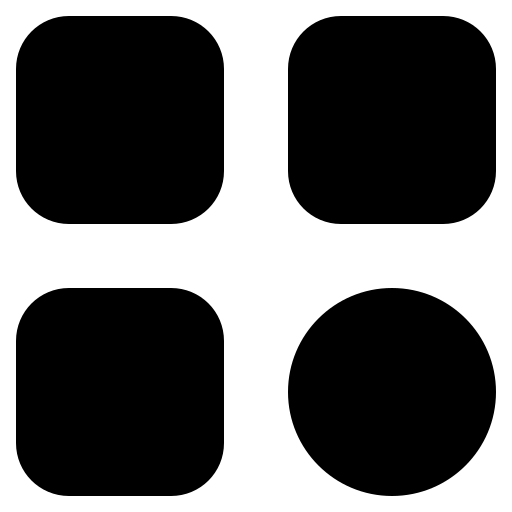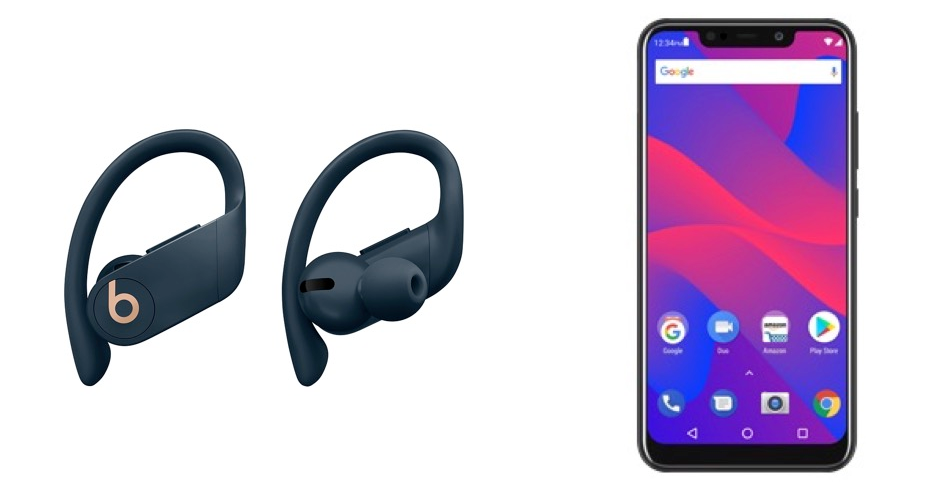If you’re on the hunt for top-notch headphones, many regard Beats (6) as a reliable choice. Yet, these headphones are usually linked to Apple gadgets like iPhones, iPads, and iPods. This leaves Android users with a question: Can Android devices pair with Beats headphones?
Our guide aims to give you a thorough response to this query.
Is Beats a Subsidiary of Apple?
Indeed, Apple owns the brand.
This ownership has allowed Apple to fold Beats into its broader product universe, elevating the brand to global fame. While it’s clear that these headphones mesh perfectly with Apple hardware, the lingering question is: Do Android users get to enjoy the same seamless experience?
Do Beats Headphones Work with Android?
The surprising verdict is affirmative! While it’s natural to question compatibility, these headphones are engineered to function with both standard Aux inputs and Bluetooth connectivity. This means they don’t depend on Apple-specific tech like the Lightning connector. So, you can effortlessly charge your headphones and sync them with your Android gadget.
Queries about device compatibility are commonplace in tech circles. For instance, many people ask, “Is Alexa compatible with the iPhone?” The answer is also a resounding yes, making this type of curiosity wholly reasonable.
Are Beats Studio Buds Android-Friendly?
Unquestionably! Even the more compact variant of the headphones, known as Beats Studio Buds, plays well with Android devices. No matter which specific model you opt for, you can be assured of experiencing its high-quality sound and comfort on your Android device.
However, there’s a key point to keep in mind: Your Android device should be running a current OS version to guarantee full compatibility with the headphones. If you find your Android system to be outdated, it’s wise to upgrade it to the most recent version to ensure a smooth user experience.
How to Use Beats on Android
Understanding that such headphones are indeed compatible with Android devices is the first step. Apple has simplified the process, acknowledging that many Android users might not know how to optimize these premium sound accessories.
- Step 1: Add the Software to Your Android Smartphone. The headphones bring a variety of advanced capabilities that go beyond the scope of standard audio devices. To fully utilize these extra functionalities and keep them up-to-date, your initial action should be to download the software onto your Android smartphone;
- Step 2: Enable Bluetooth and Form a Bond with the 6. The headphones come equipped with a specialized button for initiating the pairing process. This button is either located on the headphones or their storage case. To commence the linking process, first switch on the Bluetooth function on your Android smartphone. Subsequently, press the specialized pairing button on your 6. Your headphones will then show up in the available device list for Bluetooth connections. Click on your headphones and adhere to the on-screen directions to solidify the pairing;
- Step 3: Dive into the Sound Experience. Once the earbuds are securely connected to your Android phone, you can freely engage in a diverse range of audio activities, including listening to music and taking phone calls. To preserve this uninterrupted user experience, make sure both your 6 and Android devices have the most recent software updates.
Final Thoughts
Beats headphones do indeed synchronize well with Android gadgets. This holds true whether you’re choosing the standard earbuds or the more streamlined Studio Buds.
However, it’s crucial to note that older Android phones may present some compatibility challenges. For the most reliable performance, it’s recommended to use an Android device that is reasonably up-to-date, preferably not older than six years.
FAQ
Absolutely, Beats Flex, another variation of the conventional headphones, are fully operational with Android systems. Rest assured, you can expect the same degree of compatibility and audio quality when using these earbuds with an Android gadget.
If you’re facing challenges when trying to connect your Beats headphones to your Android phone, the problem could arise from a multitude of factors. Here are some potential solutions:
1. Enable Bluetooth: First, ascertain that the Bluetooth feature on your Android phone is activated. This option is usually accessible from the settings menu;
2. Activate Pairing Mode on Beats: Your Beats headphones typically come with a special button or switch for this function. Consult your user guide for model-specific directions;
3. Unpair and Re-pair: If your headphones have been connected to a different device before, ensure you disengage them from that device. In your Android’s Bluetooth settings, locate your earbuds, then choose either ‘Forget’ or ‘Disconnect.’ Retry the pairing process afterward;
4. Update Software: Ensure both your Android phone and Beats headphones are equipped with the latest software versions. This often solves compatibility issues;
5. Assess Compatibility: Ensure that your headphones are actually compatible with Android. While most models are, some exceptions exist. You can find this information in your user manual or on the official site of the company;
6. Restart Both Devices: Occasionally, rebooting both your Beats and Android phone can fix connectivity issues;
7. Erase Bluetooth Cache: Navigate to your Android settings to find the option to delete Bluetooth cache or data. This can help reset the Bluetooth settings and could resolve the issue;
8. Test Another Device: To isolate whether the issue is with the Android phone or the headphones, try connecting your 6 to another Android or even an iOS device;
9. Look for Obstacles: Check for potential external interference, such as other Bluetooth gadgets, Wi-Fi routers, or electronic devices that might impede a stable Bluetooth link.
By adhering to these troubleshooting guidelines, you stand a better chance of resolving any issues that might be obstructing the connection between your headphones and your Android phone.